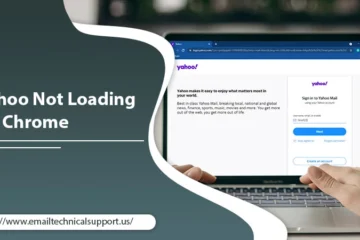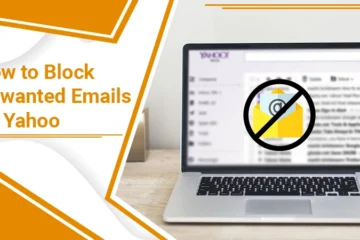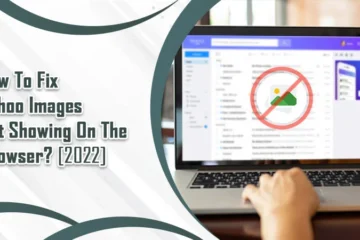Yahoo Spam Filter Not Working? Here are the Fixes!
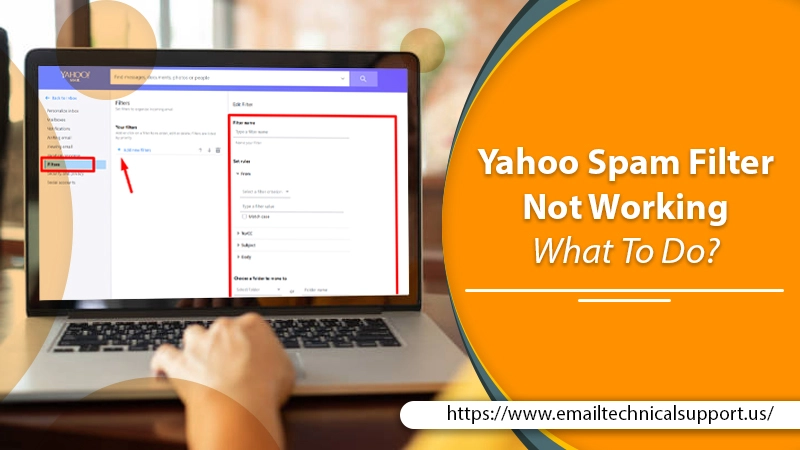
Do you find your important emails landing in the spam folder of your Yahoo Mail? Maybe you find irrelevant spam messages coming into the account’s box folder. Undoubtedly, these emails are very annoying. Signing into a Yahoo account only to find nothing but an inbox full of spam messages is not something you’d wish for. Don’t worry. You can fix all these signs of the Yahoo spam filter not working and get the right messages in the right folders.
In this article, you’ll find all the reasons why you may be facing this problem. Going ahead, you’ll also learn about the different techniques you can use to make your spam filter work properly again.
Related Post: How to Create a Signature in Yahoo Mail
Why is Yahoo Spam Filter Not Working?
Your filter may not work properly due to many reasons. They are as follows.
- Creation of an empty filter – If you create a filter without any rule (i.e., an empty filter), it will send all those messages having an empty character in the inbox. If this filter is on top of other filters, it’ll make the rules of other filters void, and all emails will be sent to the inbox.
- Single filter – A filter utilizes all the rules. If one rule isn’t fulfilled by the email, the filter will not work how you want it to. That’s why you must create multiple filters.
- Clashing rules – You’ll find your Yahoo Mail spam filter not working if the rules are conflicting. An example of clashing rules is the utilization of positive and negative phrases together.
Related Post: How to Recover Yahoo Hacked Account
Fixes for Yahoo Spam Filter Not Working Issue
You can try out various things to make your spam filter function correctly. Follow the different troubleshooting techniques below to do so.
Change SpamGuard Options
Start by modifying the SpamGuard options. For it, log in to your Yahoo account and tap the Gear icon.
- Choose ‘Mail Options’ so as to open the options menu tab.
- Tap ‘General’ followed by ‘Empty Spam Folder’ drop-drown. It is in the section ‘Spam Protection.’
- Now choose the frequency of emptying your spam folder contents from the dropdown.
- Next, tap the ‘Show Images in emails’ dropdown and choose the emails you want to display images. For instance, if you want the pictures to come in an email from certified people, choose ‘Only from My Contacts and Certified Senders.’
- Lastly, tap ‘Save.’
Mark the Email Message as Not Spam
Sometimes, you may send an authentic email from a certified sender to the spam folder. This action may make you wonder later why is your Yahoo email spam filter not working? So, in this case, you must mark the email you sent as not spam.
- Firstly, log in to your Yahoo Mail account on the browser.
- After this, you should tap the ‘Spam’ option present in the left part panel of the ‘Accounts’ page. If you don’t see this option, tap ‘More’ to expand the list.
- Now locate the email which you sent wrongly.
- Right-tap on that email after you find it. You’ll notice the menu on the computer opening.
- Next, select the ‘Not Spam’ option from this menu. Your inbox will return the password.
- There’s another way to mark the email as not spam. Just open the message and tap the ‘Not Spam’ option in the upper part.
Mark Irrelevant Emails as Spam
In most cases, the spam filter does its job. But sometimes, when you find the Yahoo spam filter not working, try labeling an unsolicited email in your mailbox as spam. Do it by following these steps.
- Navigate to the folder where the spam email is present.
- Find the email that was wrongly redirected to your account in this folder.
- Right-tap on it after you find the email. The menu will open.
- Choose the ‘Spam’ option. The email will be sent to the spam folder.
- Alternatively, you also have the option to mark an email as spam by opening the email and tapping the ‘Spam’ option.
Change Conflicting Rules
Yahoo spam filter will not work if the rules conflict with each other. So, after checking the account’s filters, you can add a filter to your account. Follow these steps to do so.
- Go to your Yahoo Mail inbox and right-tap on the spam email message.
- Tap ‘Filter emails like this.’ You will see the window of ‘Add Filter’ opening.
- Provide a filter name and set rules.
- Choose ‘Trash’ from the dropdown in the ‘Move the message to’ option.
- Apply the changes by tapping ‘Save.’
Final Thoughts
Now, there’s no need to feel annoyed on noticing your Yahoo spam filter not working. Marking messages as Not Spam and changing conflicting rules are some easy ways to fix it. But don’t worry if you cannot find any resolution working. In such a case, there may be some deeper issues. You can get instant support for it by contacting expert Email technical support services.