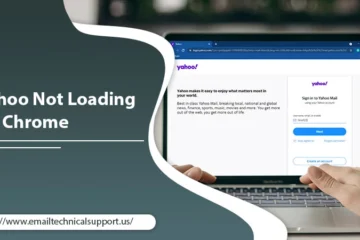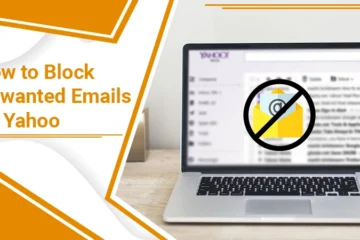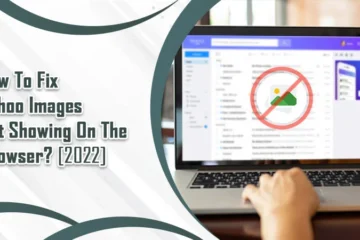How To Resolve Yahoo Connection To Server Failed Error?
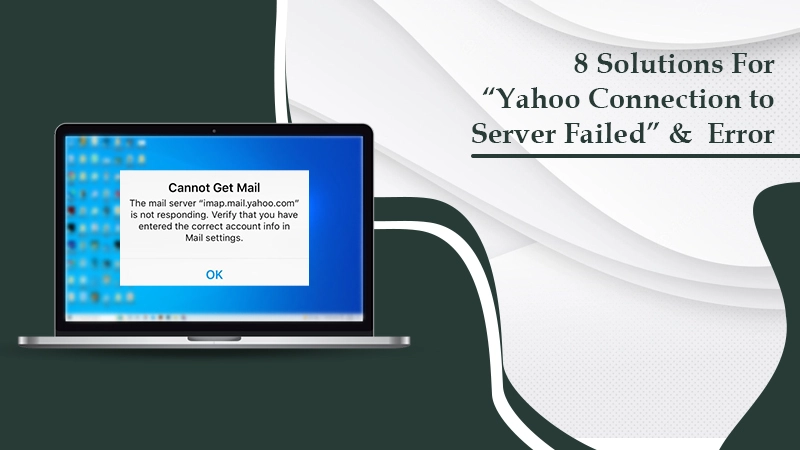
Yahoo is one of the highly rated services that generations of people have used since it was launched. The email service is pretty user-friendly, and it’s hard to encounter issues while using it. But sometimes, people cannot seem to find new messages in their inboxes. Essentially, they find Yahoo connection to the server failed and, as a result, cannot exchange emails effectively. The problem occurs on web browsers, iPhone, and Android phones. When your device cannot retrieve new messages from the server, it will become extremely hard for you to carry out your work. But there’s no need to feel lost. Keep reading to determine exactly how to tackle it.
Also Read:- How to Recover Deleted Emails from Yahoo
Troubleshooting Yahoo Connection To Server Failed Issue
No one would want to experience problems with receiving emails on their devices. Follow these measures and enable Yahoo to connect with the server.
1. Remove the Problematic Email Account
An easy measure would be to delete the problematic account and re-add it. Here are the steps to do so.
- On your device, go to ‘Settings.’
- Now, navigate to ‘Mail, Contacts, Calendars.’
- Select the problematic account and hit the ‘Delete Account’ button.
- Now add the account.
- In ‘Settings,’ choose ‘Mail’ and hit ‘Accounts.’
- Touch ‘Add account’ and choose the Yahoo email provider.
- Input your email ID and password.
- Tap ‘Next’ and let the mail verify your email account.
- Tap ‘Save.’
2. Check the Server Settings
You will encounter the Yahoo email connection to server failed error if your server settings are incorrect. Here are the correct incoming and outgoing mail server settings.
- The incoming mail server should be imap.mail.yahoo.com. if you are using the POP protocol, it should be pop.mail.yahoo.com.
- The port number of this server is 993 for IMAP and 995 for POP.
- Authentication is SSL.
- The outgoing mail server should be smtp.mail.yahoo.com.
- The port number should be 587 for TLS and 465 for SSL.
- Authentication is SSL or TLS.
3. Perform A Network Reset
A good network reset allows the Yahoo Mail application to run smoothly. So if you find your Yahoo mail connection to the server failed, try resetting the network configuration. Here is how Windows users can do it.
- Head to ‘Settings’ from the Start menu.
- Tap the ‘Network & Internet option.
- You will find yourself in the status tab. Here, tap ‘Network Reset.’
- Hit ‘Reset Now’ after that.
- To confirm your action, tap ‘Yes.’
- Now, restart your system.
- The network adapters, as well as the existing configuration, will reset. You can now try connecting to any network and check if you are receiving emails on your Yahoo account.
Steps to Reset Network on iPhone
- To reset the network on iPhone, go to ‘Settings’ followed by ‘General.’
- Tap ‘Reset’ and then ‘Reset Network Settings.’
- Now input your iPhone passcode.
- Select the option ‘Reset Network Settings.’
- Lastly, start your iPhone again.
4. Modify the Microsoft Exchange Security Configuration
Windows users facing this connection problem can also try modifying the security settings of Microsoft Exchange. Adhere to these pointers to change it.
- Launch the ‘Active directory users’ in your system.
- Now, choose ‘Advanced Features.’
- Go below the ‘Security’ tab. Here, select the ‘Advanced’ option.
- You will find the checkbox of ‘Include inheritable permissions from this object’s parent.’ Now see if you are receiving emails in your inbox.
5. Reset the Password of Your Yahoo Account on Your Browser and Phone
When you notice the Yahoo connection to the server failed problem, you can also attempt to reset your account’s password. Here are the steps to change it on your browser.
- Head to the ‘Security’ page of your Yahoo Mail account.
- Select the option of ‘Change Password.’
- Input a password and hit ‘Continue.’
If you want to alter the password on your phone:
- Open the Yahoo Mail app.
- Click the menu icon and choose ‘Manage Accounts.’
- Tap ‘Account Info’ followed by ‘Security Settings.’
- Input the security code and hit ‘Change Password.’
- Enter a new credential after selecting ‘I’d rather change my password.’
6. Unblock the Mail Server Ports
Often, your security software causes a connection issue. They obstruct the server ports, so you must try to unblock them in order to fix this issue. Here are some simple steps to do it.
- Go to the firewall settings of your system.
- Once there, disable the settings.
- Next, deactivate the antivirus in your system.
- After linking to the mail server, enable the security software to confirm your Yahoo Mail connection. Check if you cannot find new emails in your account.
7. Shift Emails to A Temporary Folder
You can open your messages after shifting the emails to another folder. Try this trick. It will certainly allow you to access your Yahoo emails.
- Firstly, choose the messages from your Yahoo Mail inbox.
- Through the ‘Move’ option, shift them to a new folder.
- You can now reach that folder and view all your emails.
8. Restart Your Device & Check The Internet Connection
Another easy method to fix the Yahoo connection to server failed problem is to restart your device. Restarting any device fixes many technical bugs and glitches. So don’t underestimate the effectiveness of this option. Simply hold and press the buttons of Home and Power till you notice the Apple logo coming up.
After your restart your phone, check for a continuous and fast internet connection. You should be able to view all your emails now. Here are some tips that you can follow:
- Use another Wi-Fi connection.
- If you use cellular data on your device, don’t use the wireless connection. Instead, go to ‘Settings’ followed by ‘Wi-Fi.’ Then turn off Wi-Fi.
- Go to downdetector.com and see if there’s an internet outage.
- Restart your modem, device, and router. Unplug the cable of Power and then plug it back after a period of one minute.
- Check for loose or damaged wires and cables. If there is any damage, substitute them with a new one.
Final Thoughts
Undoubtedly, you will be able to fix the Yahoo connection to server failed messages using these handy resolutions. The steps will resolve all the reasons that lead to this error message so you can access your account and messages. If you require a bit more guidance with any of these measures, contact email technical support experts.