How to Forward/Transfer AOL Mail to Gmail? [Latest Guide 2022]
![How to Forward/Transfer AOL Mail to Gmail? [Latest Guide 2022]](https://www.emailtechnicalsupport.us/blog/wp-content/uploads/2019/07/How-to-Forward-AOL-Mail-to-Gmail.webp)
Many people, especially business owners, have multiple email addresses. They need to keep up with all these email accounts to not lose sight of any important information. But checking all of them one by one can surely turn out to be a hassle. Luckily, there’s a fix for it. You can automatically forward emails from one address, such as your AOL mail, to another email, like Gmail. When you learn how to forward AOL mail to Gmail, you can quickly migrate email accounts or see different accounts from a single place.
It’s also a good move for those who want o shift to Gmail from AOL. In this post, you will learn all about forwarding AOL mail to Gmail.
Also Read: AOL POP Settings
How to Forward AOL Mail to Gmail?
The best thing about learning to forward AOL mail to Gmail is that you can carry out the same process with your other email accounts once you know about it. Forwarding any email into Gmail needs you to follow the same exact steps as given below. All you need to do differently is input the source email account information.
- Sign in to Gmail.
- Choose the cog icon, followed by ‘Accounts and Import.’
- Choose ‘Check Email from Other Accounts,’ then choose ‘Add an Email Account.’
- In the popup box that appears, input your AOL email address, and click ‘Next.’ Examine the email server details. When prompted, type in your AOL password.
- Choose the ‘Leave a copy of retrieved messages on the server‘ option. It will allow email copies to be kept with AOL.
- Choose ‘Add Account.’
This process will allow you to forward AOL email to Gmail smoothly. You can expect to start seeing emails almost immediately.
Also Read, How To: Download AOL Desktop Gold
How to Import Contacts and Messages from AOL into Gmail
Now that you know how to forward AOL mail to Gmail, you can start importing your contacts and messages to your Gmail account. For doing so, adhere to the given process.
- Sign in to Gmail.
- Now choose the cog icon on the right side. After that, select ‘Accounts‘ followed by ‘Import.’
- Now opt for ‘Import Mail and Contacts.’
- Type your AOL email ID in the popup box. After adding it, hit ‘Next.’
- Now type your AOL password. It will enable Gmail to access all your contacts.
- After that choose ‘Continue.’
- You can check one or both the options of ‘Import Contacts‘ and ‘Import Email.’
- Now choose ‘Start Import.’
- Lastly, tap ‘OK.’
You’ll find the import process taking some time. It depends on how busy the servers are and the number of your contacts and emails. But once the process completes, you’ll have a precise copy of all your AOL contacts and inbox in your Google account.
Also Read, Why: AOL mail not working
What is the Process to Send Emails from Your Gmail with AOL Email Address?
During the process to forward AOL mail to Gmail, you’ll be able to send emails from AOL address in Gmail. This feature allows you to sign into a single email account for sending messaging from different accounts. You can set up this functionality on your Gmail by following these steps.
- Sign in to Gmail.
- Choose the cog icon, followed by ‘Accounts and Import.’
- Choose ‘Add Another Email Address.’
- From the popup box, input your AOL email address.
- Choose ‘Next Step,’ followed by ‘Send Verification.’
- Sign in to your AOL address and verify the email.
- Launch a new mail in Gmail, and in the ‘From’ section, choose your AOL email address.
- When sending an email, you can now choose for either your AOL or Gmail address to show in the ‘From’ part.
- Your recipients can reply to the contents of your email. When they reply to your AOL email address, the response will automatically get forwarded to Gmail.
- You also have the option to set this feature as permanent. Go to ‘Accounts and Import,’ and choose ‘Send mail as.’
- Select ‘AOL‘ as default.
Also Check, How to Fix: AOL Mail Login Problems
The Process to Check AOL Emails on Google Account
By now, you must be clear about how to transfer AOL email to Gmail, import contacts, and send emails from your Gmail with your AOL email address. You can also check AOL mails on Gmail with these steps.
- Launch ‘Accounts and Import.’
- Add a POP3 mail account to your account to forward emails indefinitely.
- Input your AOL email address and password.
- Now check the ‘Label Incoming Messages‘ box in order to forward AOL mails to Gmail. It’ll also allow you to separate them from normal emails.
- Before you choose the ‘Add Account‘ option, click on ‘Leave a copy.’ It will allow you to leave a mail copy in your AOL as well.
Final Words
Now you have learned how to forward AOL mail to Gmail. The steps are not very difficult. You can read them more than once so that you don’t face any issues. But if you are unable to follow the process, try speaking to professional Email Technical Support experts.
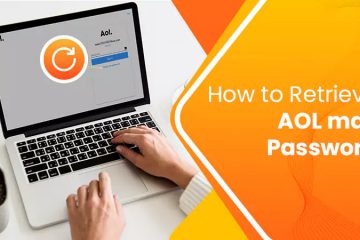
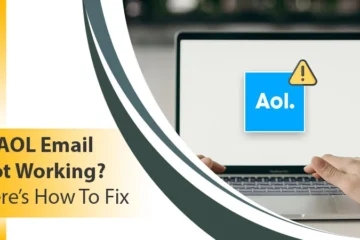
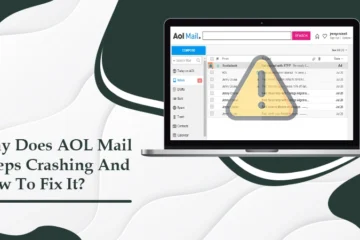
0 Comments