Guide To Recover The Deleted Emails In Gmail
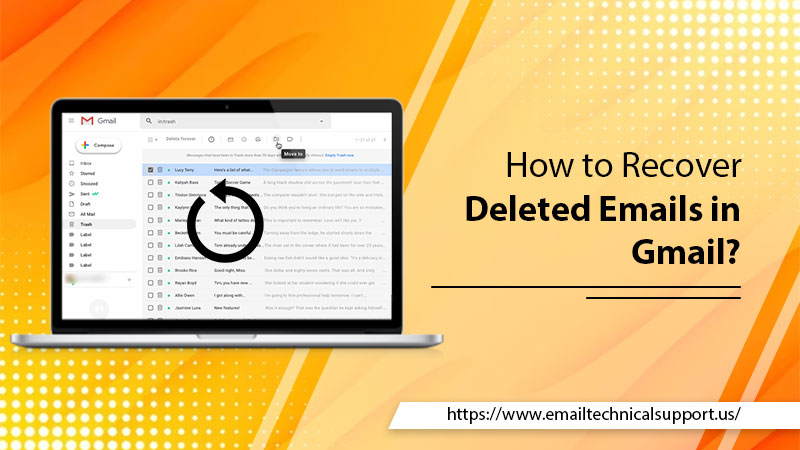
We this internet age, having an email account is extremely important. Most of us use email as one of the primary modes of communication for personal as well as professional purposes. With the widespread use of email, it has become important to ensure that your important emails are not lost or deleted accidentally. But, in case you end up deleting the emails accidentally, this guide can help you. Here, we are sharing easy instructions on How to Recover Deleted Emails in Gmail. So, keep reading and proceed with the easy steps to recover your deleted emails on your Gmail account.
Can I Recover Deleted Emails In Gmail?
Yes, you can recover the deleted emails in your Gmail account, and here we are going to tell you how. Below we are sharing some easy methods that can help you to recover deleted emails.
Recover deleted emails in Gmail: Methods to Follow
Look for the emails in the Trash folder.
Sometimes, we accidentally move the email to the trash folder. So, the first step to recover deleted emails in the Gmail app is to check the Trash folder. When you delete any email, it moves to the Trash folder where it stays for 30 days before it is permanently deleted. Below are the step-by-step instructions to look for the emails in the trash folder.
- On your system, open the Gmail application.
- You will see horizontal lines in the top left corner, tap on them.
- Scroll down to the bottom of the menu and select “Trash”.
- Look for the email you want to recover and tap on it.
- Once you’ve found the email, tap the three dots in the top right corner and select “Move to Inbox” to restore it to your inbox.
So, that’s how to recover the deleted emails in Gmail from the trash folder.
Also read: Gmail Login Problems
Search for the email
If you can’t find the email you’re looking for in the Trash folder, you can use the search function to find it. Here are the steps to use the search function:
- Open the Gmail app on your device.
- Open the Search bar.
- Enter the keywords related to the email you’re trying to recover. For example, if you’re looking for an email from your boss, you can search for their name or a specific keyword related to the email’s content.
- Tap the search button and wait for Gmail to retrieve the results.
- Look for the email you want to recover and tap on it.
- Once you’ve found the email, tap the three dots in the top right corner and select “Move to Inbox” to restore it to your inbox.
Hopefully, after this, your problem will resolve. But, if you are still unable to find the email, proceed with the next guidelines.
Recover Permanently Deleted Emails in Gmail: Steps To Follow
You can recover Permanently Deleted Emails in Gmail, by using the Google Workspace Admin Console.
Following are the step-by-step instructions that can help you to access the Google Workspace Admin Console:
- Log in to your Google Workspace Admin Console.
- Here, tap on “Users”.
- Click on the user whose emails you want to recover.
- Click on the user’s name to go to their account page.
- Click on the three vertical dots in the top right corner and select “Restore data”.
- Choose the date range for the emails you want to recover.
- Select “Gmail” as the service and click “Next”.
- Select the email you want to recover and click “Restore”.
Also read: Gmail Spam Filter Not Working
Recover the deleted emails with the help of a Third-Party Recovery Tool
Are you still unable to recover your deleted emails? Well! you can try using the third-party recovery tool. Fortunately, there are many online third-party tools available that can help you recover deleted emails in Gmail instantly. Some of the popular recovery tools available are Disk Drill, EaseUS Data, Recovery Wizard, and Recuva. Here are the steps to use a third-party recovery tool:
- First, you need to download and install the recovery tool as per your preference.
- Tap on the tool to launch it and select the Gmail app from the list of supported applications.
- Scan your device to find the deleted emails.
- Once the tool has completed the scan, select the emails you want to recover and click “Restore”.
This is how to recover deleted emails in the Gmail app. For future safety, there are certain tips you can follow that can help you to prevent deleting emails from your Gmail account. Have a look:
- Prevent Deleting Emails Accidently: Helpful Tips
- You can always archive emails instead of deleting them if you think you might need to access them in the future.
- Always review the emails before you delete them.
- Prefer using the filters to organize your inbox and prioritize important emails.
- You can enable the undo send feature, this will give you a few seconds to cancel sending an email if you realize you made a mistake.
- Always, make the email backup to avoid losing them permanently.
Take Away
We can always end up deleting important emails accidentally, but with the help of some simple instructions, you can easily recover deleted emails in Gmail. The guide above can help you in the recovery process, but, if you still face trouble, do not hesitate to contact the expert for professional advice.


