Quick Fixes For Outlook Calendar Not Syncing
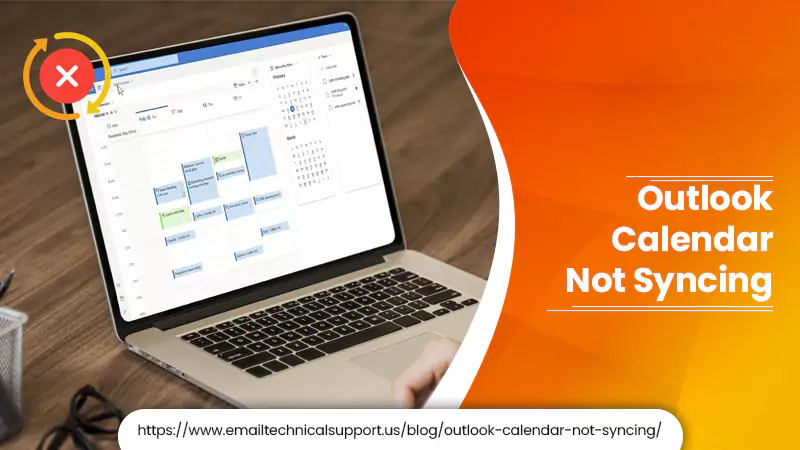
Many users find trouble synching their Outlook calendar. If you are facing Outlook calendar not syncing, then this post can help you to fix this problem. The Outlook calendar app also allows users to connect with third-party calendar services such as Microsoft Office 365, Google calendar, Apple, and more. This helps users to manage their events and stay on top. When the user sets up the application, the calendar syncing is done automatically. However, sometimes users come across the problem and find themselves stuck with this error. To fix it, you can read the guide below and follow the simple troubleshooting steps mentioned.
Also Check, Why: Outlook Calendar Appointments Not Showing
Why is my Outlook calendar not syncing?
- You may have chosen an incorrect calendar for syncing.
- Your Outlook account is not connected.
- Incorrect configuration of the third-party application.
- Improper data synchronization to the server.
Now that you know the possible reasons. Then you can proceed next and fix this error on your device. However, before you proceed next to complete the syncing process, there are certain points you need to consider carefully.
Important points to consider for Outlook Calendar syncing:
- Make sure that you are using the updated Outlook version.
- Update your device on a regular basis to avoid technical errors.
- Check the network connectivity. Sometimes the poor network connection can also be the reason. Due to which you are unable to sync the outlook calendar. If necessary, restart the router.
- Make sure that only the administrator has the right to decline or accept the calendar permission.
- Dedicate only one device to reject or accept the calendar.
How to Fix Outlook calendar not syncing with iPhone?
If your Outlook calendar not syncing iPhone, then proceed with the below troubleshooting guidelines and fix the issue:
- If your iPhone is on a “Cellular” connection, change it to the Wi-Fi for proper synchronization of the Outlook calendar. The cellular connection can delete Outlook calendar synchronization.
- Check whether the Airplane mode disabled or not.
- Turn off the ” low power mode”. The low power mode activates when the iPhone battery is low and this could be the reason you are getting an ” Outlook calendar can’t sync” error, so disable it.
- Close all the applications running in the background.
- Restart your iPhone.
- Check for the latest Outlook app updates, and install if there are any.
- Make sure that you have logged into the correct Outlook account. Go to the ” password and account” from the settings menu. And then add the Outlook account if not.
- Check and make sure that you are using the right calendar in your iOS calendar application.
Instant Fixes for Outlook calendar not syncing office 365
If you are getting the Outlook not syncing error while using Microsoft 365, the following steps can help you to fix the problem:
- First of all, open Microsoft Office 365 on your system.
- Then go to the ” settings”.
- Under the ” admin” section, choose the ” manage user” option.
- From here, choose the ” User to setup” option.
- Tap link ” click here to set up office 365″. You can find this link o the right-side panel.
- Sign in to your Microsoft Office 365 account.
- Now, go to the ” enable calendar sync” category to fix the Outlook calendar not syncing office 365, and turn it to green.
- After that visit Microsoft Office 365 ” account screen”. From here, click the ” Calendar” option.
Your Outlook calendar successfully syncs with office 365. And now you can check the events whenever you want.
Also Read: How To Archive Emails In Outlook
How to resolve Outlook calendar not syncing Windows 10?
When the number of items in the ” webserver folder” is not the same as the ” offline folder”, the “Outlook calendar not syncing Windows 10 ” error occurs. To fix the problem, you need to change the profile settings so items in both folders match. Here are the steps to follow:
- Sign in to your Outlook account.
- Open the “File” menu.
- Choose the “Account settings” option.
- Here, tap the “Data Files” option.
- Now, check whether you have set the mailbox account name as default. In case not, you need to set it as default.
- Go to the “Email” tab, choose ” mailbox”.
- Here, click ” account name”.
- Hit the ” change” button.
- Change the account name, and after that, put a tick mark on a box ” use cached exchange mode”.
- Click the “OK” button.
- Once you are done, save the changes.
- Hit the “Close” button.
You are done now! Re-open the outlook to make sure that the Outlook calendar is not syncing with Windows 10 error resolves.
Is your Outlook calendar not syncing Mac?
If you are getting an Outlook calendar is not syncing error on a Mac device, you can reset the Microsoft sync services in Outlook for your Mac system. Here are the steps to follow:
- Firstly, open the “Go” menu.
- Open the library. For this, you need to press and hold the ” option” key.
- Go to ” preferences”.
- Delete”com.microsoft.Outlook.SyncServicesPreferences.plist, com.microsoft.Outlook.SyncServices.plist, OfficeSync Prefs”.
- Now go to the “Application support” section.
- After that, move the ” Office Sync prefs” to the trash folder.
- Restart your Mac device.
- Next, open Microsoft Outlook.
- Select Preferences >> Sync services.
- Also, check the items for synchronization.
- Close Microsoft Outlook.
That’s all! Your Microsoft Outlook not syncing error Mac is now fixed. However, if you are still getting trouble syncing the Outlook calendar, then get expert advice.
What to do when Outlook calendar is not syncing with google calendar?
To troubleshoot the Outlook calendar not syncing with google calendar, proceed with the instructions such as:
- First of all, open the Microsoft Outlook application.
- Go to the ” settings” menu.
- Now, tap on the Google account not syncing.
- Then proceed with the onscreen instructions to complete the syncing process.
- If you are still getting the outlook calendar not syncing error. Then re-add your account from the settings menu and your problem resolves.
See Also- How to fix Outlook stuck on loading profile?
Conclusion
So, these are some simple guidelines that can help you to fix Outlook calendar not syncing errors over different applications. Hopefully, the steps above will resolve your issue. But if this does not happen, then something else is wrong with your Outlook account. In such a situation, it is also recommended to contact the Outlook Email support team and get a piece of professional advice to find and fix the issue.


