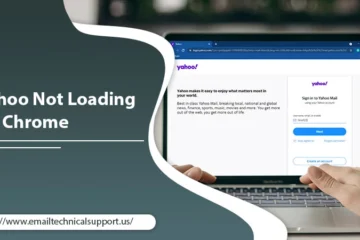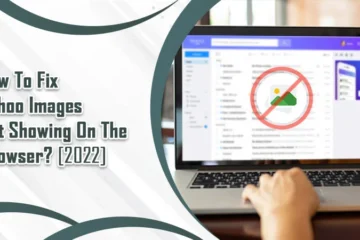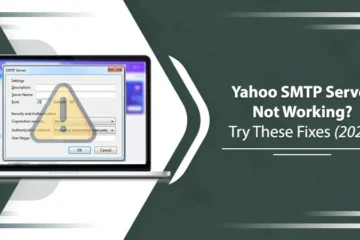How to Block Unwanted Emails on Yahoo and Keep Your Inbox Secure
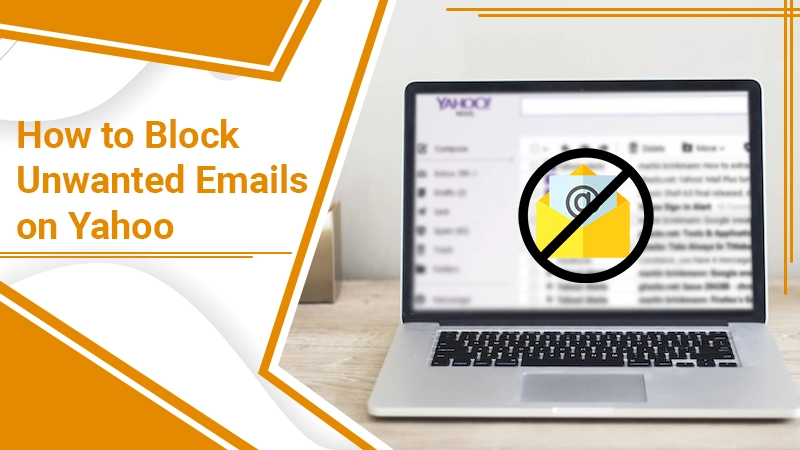
The Yahoo email service is highly popular and feature-rich. However, as with every email client, users often find their inboxes filled up with unwanted emails. Constantly receiving such emails can make your inbox quite chaotic. It also increases the chances of becoming a victim of harmful spam emails. So, knowing how to block unwanted emails on Yahoo is crucial for every user.
Users can mark and delete spam emails on both browsers and Yahoo mobile app. This article lets you understand how to eliminate irrelevant emails from your Yahoo inbox.
How to Block Unwanted Emails on Yahoo
It’s extremely simple to block unwanted emails and prevent them from landing in your Yahoo inbox. You can block around 1000 email addresses in Yahoo.
- Head to mail.yahoo.com if you want to add a person to your blocked list.
- Open the message from that email.
- Now, tap on the three dots present at the top of the message.
- From the dropdown, you will find the ‘Blocked Senders’ option.
- Tap on this option.
- You will find a ‘Block Senders’ box wherein you must confirm that you wish to block emails from the specific senders.
- Note that this action will delete the current emails from the sender apart from blocking their future emails.
- However, if you don’t want the existing emails to get deleted, do not place a checkmark beside ‘Delete all existing emails.’
- Tap the ‘OK‘ button.
- If you want to manually add an email to the blocked addresses list in your Yahoo Mail account, open ‘Settings.’
- You can open settings by finding the wheel icon at the far right corner on the top.
- Hit this icon to find the ‘More settings’ option.
- After that, look for the ‘Security and Privacy’ tab.
- Now, tap the ‘+‘ or add sign.
- Here you can enter the email address to block.
- After entering the email address, tap ‘Save.’
- You will see the blocked contacts showing under the ‘Blocked addresses.’
- Don’t worry; the contact you have blocked won’t be notified of this action.
Also Read: Block Emails on Hotmail
How to Block Spam Emails on Yahoo?
Often, spam emails in the form of promotional newsletters or content keep appearing in the inbox. Here’s how to get rid of them in Yahoo email.
- Go to Yahoo Mail on your browser and open your inbox.
- If you are using the old Yahoo interface, switching to the new one is best.
- Locate a spam email and tap it to open it.
- Copy the email address. The email address is present in the upper-left portion of the email between brackets.
- Copy this address without the brackets.
- Go to the upper-right portion of your inbox and tap the ‘Settings’ button.
- You will see a dropdown menu appearing.
- Now scroll down to the end of the dropdown menu, and choose ‘More Settings.’
- In the Settings window that appears, tap the ‘Security and Privacy’ tab on the left.
- Then tap the ‘+‘ or ‘Add’ option on the right part of the blocked addresses.
- Now input the spam email address.
- Finally, tap the blue ‘Save’ button.
- This action will help you to stop spam emails Yahoo as the address will be added to the blocked list.
Also Read: Gmail Spam Filter Not Working
How to Block Email on Yahoo App?
Blocking emails on the Yahoo mobile app is a pretty straightforward process. All you require to do is open your mail app and adhere to these steps.
- On the ‘Mail‘ app, click the hamburger menu icon. You can see it on the top-left portion.
- Select the ‘Filters’ option below ‘Tools.’
- Now, tap the ‘+‘ icon on the top-right portion.
- Create a name for the filter.
- Now click the email ID you wish to block in the field named ‘Sender.’
- When finished with all of it, tap ‘Done.’
Can You Remove Spam Emails on Yahoo Desktop?
Yes, you can stop spam emails Yahoo on your desktop. To delete spam on the desktop, follow these pointers.
- Navigate to your Yahoo Mail inbox. If you aren’t already logged in, sign in to your email account.
- Pick the spam emails by selecting them.
- Tap the box beside every email you desire to mark spam.
- Tap the ‘Spam‘ button. It is present at the very top of the page.
- This action will transfer the spam messages into the spam folder.
- Now, choose the ‘Spam‘ folder by selecting it.
- Tap the ‘Trash‘ icon, which is on the right part of ‘Spam.’
- Now tap on ‘OK.’
- The spam messages will be removed from your Yahoo email account. Not only that, but Yahoo will also ensure that you don’t get such content as emails in the future.
Also Read: Yahoo Mail Not Working Issue
Can You Remove Yahoo Spam Emails on Mobile?
Yes, you can get rid of spammy emails from your Yahoo Mail on your mobile phone. Open Yahoo Mail on your phone. After that, use these simple pointers.
- If you use several Yahoo email accounts, ensure that you log into the problematic account to remove spam emails
- Choose the spammy emails. Just tap and hold the message till you notice a checkmark on its right side.
- Now, touch all other spam messages that need to be removed.
- At the bottom-right part, there will be a ‘_‘ (minus) symbol. Tap on it.
- You will see a pop-up menu showing.
- Touch on the ‘Mark as Spam’ option at the top part of the pop-up menu.
- This action will move the chosen emails into the spam folder. If you use an Android phone, click the ‘Shield‘ icon at the lower part of the screen.
- After that, tap the icon with three horizontal lines. As you do that, you will see a menu.
- Go down, and click the trash icon beside Spam.
- Finally, tap ‘OK.’
- Now, all the email messages in the spam folder are deleted.
Also Read: Outlook Spam Filter Not Working Issue
Make Your Yahoo Inbox Free of Unwanted Emails!
Knowing how to block unwanted emails on Yahoo will help keep your email secure. Use this post whenever you want to remove spam emails and block certain senders on browsers and mobile. Besides this, you must also take other security steps, like making a strong password and not clicking on suspicious links. If you have any doubts, contact an email technical support expert.