Fix Here – Microsoft Outlook “Not Implemented” Error
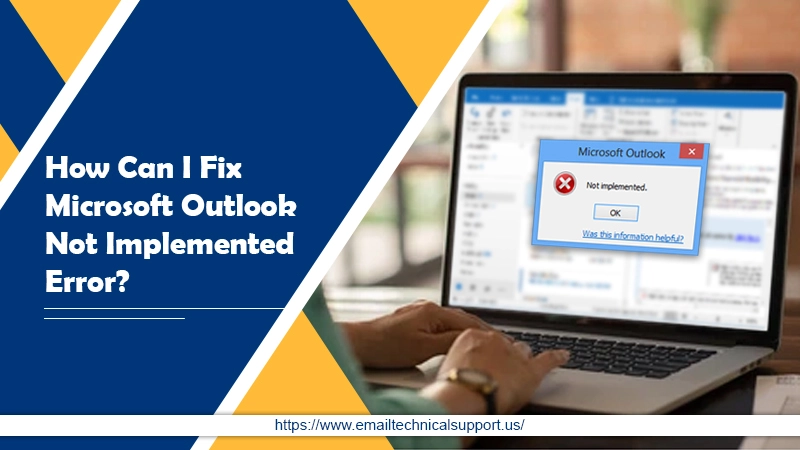
Do you like Outlook over any other mailing platform? Do you want to continue using Outlook but facing Microsoft Outlook not implemented issue? Are you frustrated because you don’t know how to fix this issue? If yes, then you need not worry about it anymore because you are not alone in this problem. Just like you, many Outlook users face certain issues with Outlook and reach Outlook support to get a solution for it.
Though Outlook is the only platform unscathed by problems, still users witness Microsoft outlook not implemented issues sometimes. This issue arises when users tap on the send/receive button which indicates some underlying issues discuss below. So, without any delay let’s understand the possible causes of this issue one by one.
Causes Behind Microsoft Outlook Not Implemented Error
The issue with the Outlook mailbox is generally seen when users try to perform certain functions like replying, forwarding, or sending/ receiving mail. This error can be seen on any Windows 10/8/7 computer. Some of the common reasons that cause these errors are as follows-
- First of all, improper configuration of Outlook Add-ins.
- Improper Send/Receive Settings (Damaged SRS file).
- The anti-virus does not support your Outlook.
- Incorrect configuration of Outlook Profile.
- Also, improper Outlook Installation.
- Corrupt Outlook PST file.
Also Check:How to Update outlook
Solutions For Microsoft Outlook Not Implemented Error
Check out these possible solutions one by one in order to fix the issue.
Solution 1: Run Outlook in Safe Mode & disable Add-ins
Sometimes installation of additional Outlook add-ins causes issues and disturbs Outlook’s normal functionality. These add-ins could be corrupt or incompatible, therefore, cause errors. We install add-ins for some additional facility but sometimes they might cause issues. Follow the steps given below to disable all the add-ins install in your MS Outlook application to fix the issue.
- Enter command outlook/safe in the Windows ‘Run’.
- Then click on Enter to open the Outlook application in safe mode. However, this will disable all add-ins and open the Outlook app.
- Next, Go to Outlook Options and click on Add-ins and tap on Go.
- This will display a list of all the add-ins installed in your system. You can also uncheck them one by one to disable them.
Hopefully, this will resolve your issue. Try to send/ reply to a mail and see if the issue arises again. If the issue resolves. Then try to install add-ins again one by one and see with add-in cause the issue. If the issue isn’t resolved, then move to the next possible solution to fix Microsoft Outlook not implemented error.
Solution 2: Recreate SRS File to Correct Send/Receive Settings
Outlook saves all your preferences and default send/receive settings in the SRS file. Damage in this file might cause issues like Outlook not implementing errors. Therefore, try to recreate the SRS file to resolve the issue. For creating Outlook SRS file location, you have to follow some steps like:
- Go to the address C:\Users\%username%\AppData\Roaming\Microsoft\Outlook\ to find .srs file.
- You will see an Outlook.srs file on your screen. Rename it as an old outlook.srs
- Open the Outlook app again and a new srs file will create at the same location automatically.
Now check if the issue still arises on sending or receiving emails in Outlook. Hopefully, this will resolve your issue. If not, try the next solution and disable the antivirus program.
Solution 3: Disable Anti-virus Program
Installing an antivirus program on your computer can hamper the normal functionality of any application. For instance, in the case of the Outlook app certain functions restricts which might be a cause of the occurrence of Microsoft Outlook not implemented error. The only way to fix the issues caused by antivirus is by disabling antivirus for some time or changing the settings if possible.
Solution 4: Recreate Outlook Profile
Have you ever considered following the step-by-step instructions given in the instruction manual or online to set up the Outlook profile? No. Most of us ignore the instructions and try to complete the profile in the easiest way possible. This leads to the occurrence of various issues later. Follow the steps given below to recreate an Outlook profile and fix the issue.
- Visit the start menu and choose ‘Control Panel’.
- Click on the “Mail” applet >> “Show Profiles”.
- And then tap on the ‘Add’ button to create a new Outlook profile.
- Lastly, choose to set up your Outlook profile manually or automatically.
Also Read: Outlook Cannot Expand The Folder
Solution 5: Repair MS Office Installation
Another possibility that might cause Microsoft Outlook not implemented issue is some internal issues in MS Office. The best way to resolve such issues is by re-installing the complete MS office suite. Here’s how you can do it-
- Click on the ‘Start’ button.
- Open the Control Panel and click on “Uninstall Programs.”
- Now click on Microsoft Office from the list of installed software and applications.
- Next, click on the “Change” button.
- A new dialogue box will appear on your screen. Click on the ‘Repair’ button.
- Once it is over, then click on Continue to initiate the repair.
Solution 6: Repair corrupted Outlook PST
If your issue with the Outlook profile is not resolved yet, it might be because of the presence of a corrupted PST file. Follow the underlying method to fix the Microsoft Outlook not implemented error by fixing the PST file.
To Repair, Use ScanPST.exe
Microsoft Outlook offers an in-built utility tool known as ScanPST.exe to fix minor issues with the account. Though this utility tool does not repair major issues but works in most cases. Although users can find this utility tool in their office installation folder. Simply launch the .exe and let it scan all the issues automatically.
Conclusion
Hope the above-mentioned solutions will help you to fix the Microsoft Outlook not implemented issue on your own without reducing your productivity. However if none of the given solutions worked for you and you are still frustrated, contact Outlook Email Support for immediate assistance. Our experts are also available to serve you around the clock. So, you never get stuck in your work due to some minor technical glitches.


