4 Step Fixes for MS Outlook Error 0x80070021
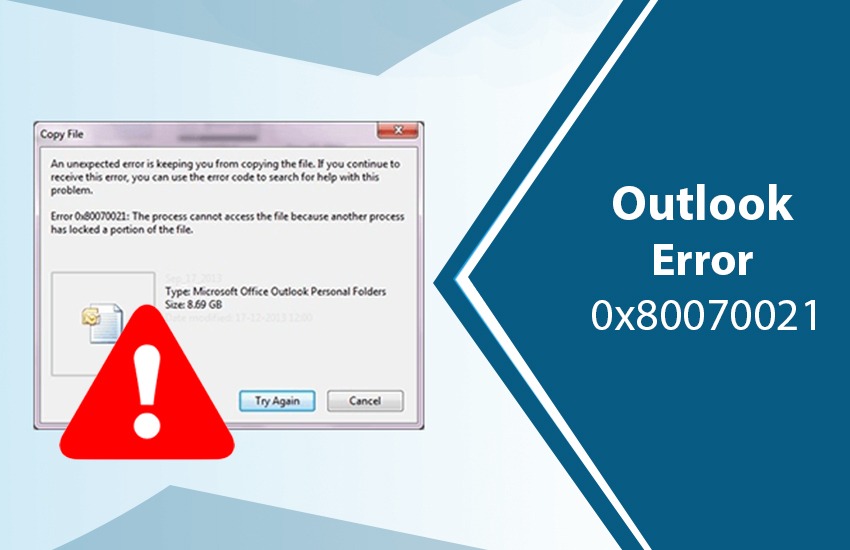
Besides all the futuristic features, you may undergo the Outlook error 0x80070021, due to which users cannot copy or create a backup of Outlook.pst files. Often users report to us that whenever they try to backup or copy the PST files, Outlook shows an error 0x80070021 the process cannot access the file. The primary reason for error occurrence is that the process has locked a portion of the file. And it does not allow to copy the file to another location—facing a similar challenge. Need to send an immediate mail? Don’t worry! This article covers all the necessary precautions and measures that you need to perform to resolve the Outlook error code 0x80070021.
Why you encounter the Outlook error 0x80070021 and their preliminary fix
Multiple reasons cause the Outlook error code 0x80070021. A few of them are listed below, along with the preliminary solutions beneath them.
- The portion of the file is locked, and hence you cannot copy the file to another location.
- Solution: Use the steps as described in the further sections.
- Another reason is an instance of MS Outlook is running in the background.
- Solution: You will need to perform the clean boot, and you can follow the instructions from step one.
- There is also the probability of a malicious attack that has corrupted the PST file.
- Solution: Install trusted antivirus software on your computer to eliminate the corrupted PST file problem.
- Your PST files are more than 10 GB, which has resulted in PST file corruption.
- Solution: Ensure that the files do not exceed the 10 GB limit; you can split them into smaller parts as the large files are more prone to corruption.
- You might have stored the PST files on the server. Making them exposed to a network error or other technical glitches.
- Solution: Storing the PST files in the server results in technical errors or network glitches, and hence you must store the PST files locally on your system.
Also Read: Outlook Send Receive Error
How do I fix Outlook error 0x80070021 manually?
- First of all, open your device and access Outlook as an admin.
- Then go to the Start tab, and click on the All Programs >> System Restore Setting option.
- Now, you have to choose to Restore my device to an earlier time option. Hit the Next button.
- Hit the click a restore point and choose the latest system restore option.
- However, click the Next option appearing on the confirmation window.
- Again start your device when the process finishes. By performing the above steps, you can get rid of error 0x80070021 manually.
Steps to fix Outlook error code 0x80070021
The Microsoft Outlook Error 0x80070021 doesn’t only appear in Outlook. Instead, it can also occur in all the programs running in the background like Skype, Google calendar sync, etc. Follow the steps given below to eliminate the issue in Outlook.
Step 1. Clean boot your system
The first type is to clean boot your system, and it should not be confused with safe mode. The clean boot makes your windows startup in a normal mode, and it doesn’t allow any non-essential, non-Microsoft background application. Here are the steps to execute the clean boot.
- Open the run dialogue box (use shortcut keys Windows + R).
- Click the run field box, type MSConfig, and hit enter.
- Now the task manager window opens, click the startup tab.
- Click open task manager and select the services tab.
- You will have to checkmark the option hide all Microsoft services box, click Disable All, and click Ok. (Do not forget this step, or else you might encounter the boot errors)
- After completing all the steps, the windows will start with a minimum number of processes, and after that, you can try to copy the PST files. If these steps do not resolve the problem, you will need to close the Outlook running in the background manually.
Also Read: Outlook Cannot Connect to Server Error
Step 2. Stop Outlook that is running in the background
- Go down and right-click on the taskbar.
- Now choose the options manager from the list.
- On the new screen, go to the processes tab, locate the Microsoft outlook, and click MS Outlook.
- Now choose the End task.
- Under the add-ins category, click Windows search email indexer.
- Ensure that COM Add-ins are selected adjacent to manage and click go.
- Now click Ok to confirm the selection.
Step 3. Open the Outlook in Safe Mode
You can also try to open the windows in safe mode and try to copy Outlook’s PST files.
- For that, all you have to do, click the Windows icon, hold the shift key, and click restart.
- Once you’re done with restarting, go to the option troubleshoot and select advanced options.
- Now you can select the see more recovery options and choose startup settings.
- Now select the restart button.
- You will see the startup settings list on your screen; press the number 4 key to enable safe mode.
Step 4. Uninstall the obsolete Microsoft Office communicator
In several instances, the MS error code 0x80070021 can also occur due to obsolete or outdated Microsoft office communicator applications. It conflicts with the new Outlook version resulting in an error.
- Firstly you will need to open the run dialogue box by pressing Windows + R keys.
- Now type appwiz.cpl in run dialogue and hit Enter.
- The programs and features window opens, locate MS office communicator from the list and click uninstall.
- Now you can restart your computer to finish the uninstallation process.
Important Points:-
- Firstly, it is highly advisable not to store more than 10GB PST files.
- Always use the updated Anti-virus.
- Close Outlook in a proper way.
- Also, save the file on the desktop.
Also Read: How to repair Outlook.pst files manually
Lastly, call the Outlook experts if error 0x80070021 doesn’t resolve
These are the top four steps to help you eliminate the Outlook error 0x80070021. Most users got relieved after using the initial first few steps. Apart from being effective, they are easy to implement as well. If you still face an Outlook error code 0x80070021. Get in touch with our experts to fix this issue and save your valuable time. Contact our Outlook Support team now.


