Instant Solutions to Resolve Outlook Email Error Codes & Messages
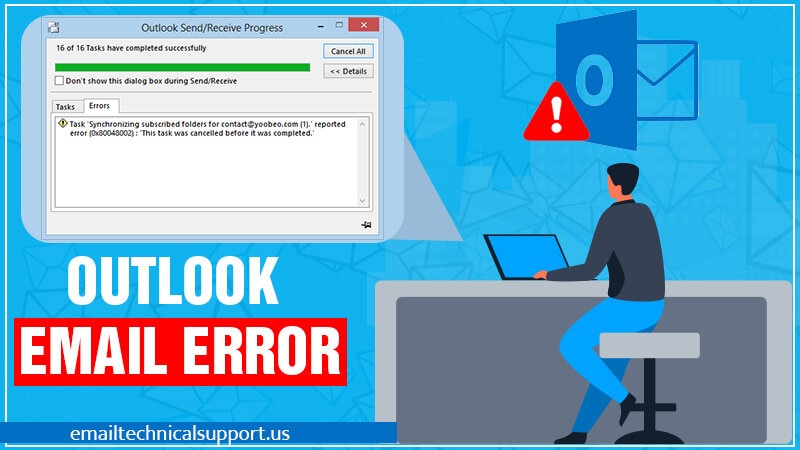
Outlook Email Error codes occur when users try to send an email with their email account. Then Outlook email errors pop up on their system. These errors appear due to the presence of some corrupt configuration issues in the Outlook email client application. But to troubleshoot the issue, we need much more information about the error. That’s why it is important to identify what causes Outlook email errors? So if you know the causes then you can easily resolve them. Once you have a good command over these errors, you will become a pro at solving Outlook Email Error Codes. So let us read further about them.
Common Outlook Email Errors & Codes
- Outlook 2016 Error – The attempted operation failed, an object could not be found / Object not found
- Error code 0x8004010F – Microsoft Outlook data file cannot be accessed
- MS Outlook sending and receiving reported error code 0x800CCC80
- Task reported Microsoft Outlook error code 0x8004210a
- MS Outlook Error code 8 says – Outlook is unable to connect to the proxy server
- Outlook PST data file damage and corruption issues
Most of the errors are slightly complicated to resolve and cause loss of data if not handled properly. So, if you are going to troubleshoot the Outlook email error on your own. Therefore, it’s advised that you have complete knowledge of the error. Or seek assistance from the experts at Outlook support. They have an experienced team of professionals available around the clock to serve you with the support you need.
Ways to Fix Microsoft Outlook Email Error Codes
There are various types of Microsoft Outlook error messages that users witness while using their email account. Each of them has a different cause. Go through the errors given below one by one to be a pro at resolving Outlook email errors.
Outlook 2016 Error:
Outlook Send Error: “The attempted operation failed. An object could not be found” or “Object not found” Users encounter this error when they try sending an email from their Outlook email account. A few possible reasons and solutions to this issue are-
Reason 1:Your Outlook Profile is Corrupt
Solution:
- Go to the Control Panel and move to the ‘Mail Setup’ option.
- Click on the Show Profiles options and press the Add button.
- Create a new Outlook profile and add it to your email account.
Try sending an email with your new Outlook email. We believe the problem will be resolved. If not, move to the next step.
Reason 2:Automatic SMTP Configuration is incorrect
Solution: Correct the outgoing SMTP server settings in MS Outlook. To know the correct details, reach the Outlook support team.
Outlook email error message that says “Outlook data file cannot be accessed (error 8004010F)”.
Reason 1:Emails are being saved to the Wrong Location
Solution: If you are using multiple email accounts or data files, you may save Outlook emails to the wrong location. To resolve this Microsoft Outlook email error code, you need to follow these steps:
- At first, remove the Outlook data files from Account Settings.
- Then, go to the Data files list & add them back again.
Reason 2:Outlook Profile is Configured Incorrectly
Solution: There might be a reason why your existing data file is conflicting. Try creating an Outlook profile and add the existing data files.
Outlook Sending & Receiving Reported Error 0x800CCC80
If you are facing these Outlook email errors every time you send or receive a message, it might be because of the following reasons.
Reason: Incorrect Configuration of Outgoing Mail Server Settings
Solution:
- First, Go to the Outlook File option and click on Account Settings.
- Then in the next step, select your email account and click on More Settings
- Next, Click on Outlook Server settings.
- Make sure you click on the checkbox given in front of the “My outgoing server (SMTP) requires authentication” option.
- Finally, click on the “Log on to incoming server before sending mail”.
“Task Reported Outlook error 0x8004210a. The operation timed out waiting for a response from the receiving server.”
Loss of communication or delay in response can occur due to improper setup of a communication channel or network issue.
Reason: Slow Mail Server Connection
Solution: If you have been facing this issue for a long time now, you need to increase your email server timeout duration. Follow the steps given below to resolve this particular Outlook email error.
- Visit the Outlook File and select the Account Settings option.
- In the next step, Double-click on your email account that is currently showing an error.
- Select More Settings, and move to the Advanced option.
- In the last step, increase the server timeout duration.
“Outlook is unable to connect to the proxy server” ( Error Code 8)
Few possible reasons that cause this Outlook email error are given below-
Reason (a): Updates on Windows Root Certificates is available
Solution: You might want to check the Windows Update and search for the updates to the Root Certificates list to resolve this error. Ensure that you download and install all the updates.
Read Also- Outlook error 0x800ccc0e
Conclusion:
Microsoft Outlook serves as the best email provider to millions of users worldwide, but sometimes Outlook email error seems to disappoint the users. Therefore, we are here to assist you to resolve every issue related to Outlook email error codes. Connect immediately with the experts available for you 24*7. And get your issues resolve within a few minutes. We assure you that Outlook issues will not create a hurdle for you anymore.
Frequently Asked Questions(FAQs)
1) Why is my Outlook email not working?
If you are wondering why is my Outlook email not working, here are the possible reasons.
- Outlook is loading external material from an email message, such as pictures.
- An add-in that was previously installed is interfering with Outlook.
- Your mailboxes are excessive in size.
- Your AppData directory gets moved to a network location.
- Corrupt Outlook data files.
- Your antivirus program is either out of date or incompatible with Outlook.
- The user profile for which you are logged in has been corrupted.
- Another application is incompatible with Outlook.
2) Is there an issue with Outlook mail today?
See Outlook.com’s service status on the Microsoft 365 Service Status page. If a green checkmark appears next to Outlook.com, Microsoft believes that the service is functioning properly. If you see a red or yellow icon next to Outlook.com, Microsoft is cognizant of the issue. You can also check web service whether Outlook.com is down. Twitter is likely to have been trending if the site is not working for everyone. Check the tweet timestamps to make sure about the discussion.
3) Why can’t I access my Outlook email?
There may be several reasons due to which the users can’t access Outlook email. They are as follows-
- Add-ons that cause problems.
- Files that have been damaged.
- A profile that has been corrupted.
- Issues with the navigation pane.
4) Is Outlook currently down?
The simplest way to determine whether the Outlook.com website is down is to utilize a web service. If such websites indicate that Outlook.com is unavailable after entering the web URL, it is most likely unavailable. This includes a significant portion of the user base. If your Outlook id becomes unavailable, you might need to update it. Outlook.com’s service status may be seen on the Microsoft 365 Service Status page. If a red or yellow sign appears next to Outlook.com on the web page, Microsoft is experiencing a problem.
</p


