Quick Resolutions For Fixing Outlook Error 0x800ccc0f
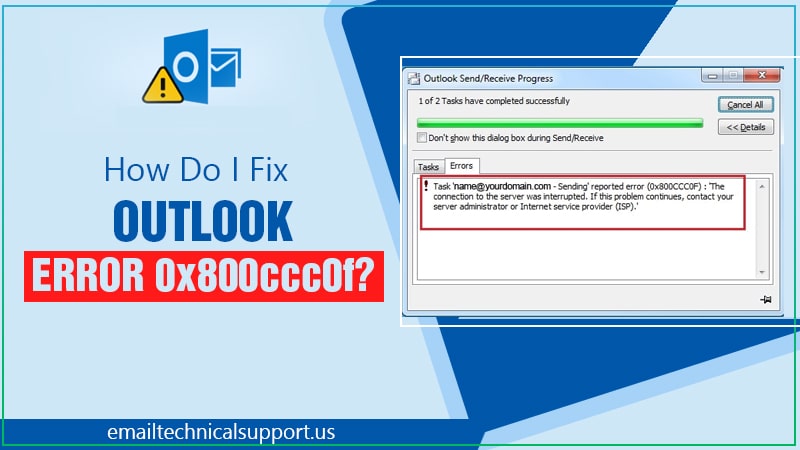
Outlook has several features which make it unique and one of a kind. It offers a vast variety of web services for its users. But there can be times when it shows the Outlook 365 error (0x800ccc0f). Outlook error 0x800ccc0f occurs when the mail client is unable to contact the mail server. The most common reason behind this issue is the firewall preventing the connectivity between the client and the server. This can occur in MS Outlook 2007, 2010, 2013, 2016, and 2019 due to poor connection by the firewall setting or damaged OST file.
What Does Outlook Error 0x800ccc0f Mean?
It is a common error of Microsoft Outlook. It usually occurs when the users try to send or receive SMTP-based emails however Outlook can not connect to the mail server. You get the following message when you have an error. “Your server has unexpectedly closed the connection. Possible causes may include network problems, server problems, or inactiveness for a long time. Account: mail.domain.com, Server: ‘mail.domain.com’, Protocol: POP3, Server Response: ‘+OK’, Port: 110, Secure (SSL): N0, Error Number: 0x800ccc0f”.
Symptoms of Outlook Error 0x800ccc0f
Here is a list of the most common symptoms of Outlook error 0x800ccc0f:-
- It usually occurs when the user sends or receives the mail.
- You get the following message when you have an error. “Your server has unexpectedly closed the connection.
- Other possible causes may include network problems, server problems, or inactiveness for a long time.
- Account: mail.domain.com, Server: ‘mail.domain.com’, Protocol: POP3, Server Response: ‘+OK’, Port: 110, Secure (SSL): N0, Error Number: 0x800ccc0f”.
- The Outlook error 0x800ccc0f Windows 7 can transpire due to the presence of malicious programs and viruses in the computer.
Before moving forward with the process of fixing the issues ensure that you are using an antivirus program that is up to date. And then perform the scan so it can remove all the viruses from your device.
Why do I Keep Getting Send/Receive Errors on Outlook?
- Server Firewall Restrictions- You might face this error because the firewall blocks the customer’s IP address or IP range due to some reason. For instance, some servers prevent access from the IP address when the number of connections surpasses the limit, like too many failed attempts or simultaneously POP connections.
- Due to the Customer’s Firewall Settings- Sometimes the local firewall can block incoming and outgoing mail. This error can occur if the custom SMTP port is not attached to the firewall or if the Microsoft Outlook is set in the wrong manner.
- Antivirus – It has been seen so many times that the antivirus installed on the PC can restrict the functionality of an email. Antivirus which comes with all email scanning features needs additional configuration to use Outlook along with the antivirus.
- Outlook Setting- There might be chances if you are facing sending reported error 0x800ccc0f outlook 365 that the Outlook settings are faulty.
- Corrupted profile- Outlook profiles are meant to remember the address of accounts and the setting that shows where the emails and other data stores. This may lead to sending reported error 0x800ccc0f in outlook 365.
- Corrupt Outlook PST files- The reason why you face the 0x800ccc0f Outlook 2016 error may be the corrupted Outlook data files. It uses the PST files to connect to the server and allows Outlook to send emails. But when these files get corrupt, this leads to connection failure hence this error.
How To Fix Outlook Error 0x800ccc0f?
You are now aware of the reasons why Outlook error 0x800ccc0f Windows 10 occurs. So if you are wondering “How do I fix Windows mail error 0x800ccc0f”.Then here are the solutions that will help you resolve this error:-
1. Verify the connectivity
The most basic reason for 0x800ccc0f Outlook 2016 is the poor connectivity. The most initial step you need to perform to fix the error is to check your network connection with the exchange server.
- Open your browser and type any URL. If the page opens successfully it means it is connected to the internet.
- You can troubleshoot this issue in the network connectivity by right-clicking on the internet-capable connection and Wi-Fi signal. Now click on the “troubleshoot problems” option.
2. Disable and Configure Antivirus or firewalls
The restrictions of firewall and antivirus are also the reason for sending reported error 0x800ccc0f outlook 365. Therefore, we recommend you disable both. To do so, you can follow these steps:
- Tap on start and then choose the control panel. Now choose a network connection.
- Then, right-click on the internet connection and choose the properties from the list.
- Now, turn off the firewall through the security tap.
- After doing so, for incoming emails to your Outlook account, you need to manually add the SMTP server name for outgoing emails and the POP server name for incoming emails.
Now you need to check the default profile setting of your account. To set it, you need to delete the default profile and make a new one. It will help if the problem is the result of file corruption. Learn instant fixes for Outlook error 0x800ccc0e.
3. Run ScanPST.exe or ScanOST.exe
This method helps you to fix the damage of Outlook files (OST and PST). It can be the reason for the Outlook error 0x800ccc0f. You can fix this issue by using the Microsoft built inbox repair tool.
- First of all, hit the Cortana button and type scanpast.exe.
- Now, open the file if Cortana finds it otherwise open the file explorer.
- Choose the file tab and tap the “change folder and search options”.
- Then, go to the view tab and choose to show hidden files, folders, and drives options.
- Click to apply and then press ok.
- The file must be present in C: Program Files Microsoft Office 16 path.
- You need to replace the number from the end of the path. You need to type C: Program Files Microsoft Office 13.
- Now you can open the window by double click “scanpast.exe”.
- Then, hit the start button and tap on “repair” to fix all the corrupted files.
4. Increase the server timeout
Outlook also has a server timeout that can troubleshoot blocked connections.
5. Use safe mode
Another way to fix Sending’ reported error 0x800ccc0f The connection to the server was interrupted is to use the safe mode feature of the MS Outlook. It allows the application with basic settings and disables any add-ins.
See Also- How to fix Outlook send receive error?
Conclusion
All the tricks mentioned above are useful but you need to be careful while performing these solutions to fix your Outlook error 0x800ccc0f. If you delete your Outlook profile by mistake you can lose all your crucial data. To avoid any kind of problem, it is advised to get the guidance of experts. If you are still facing any issues or have any queries, feel free to contact the best Outlook Technical Support team.


